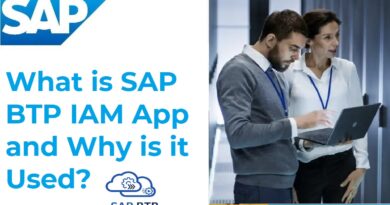Eclipse IDE — GitHub Copilot
Giriş / Introduction
Bu yazıda, Eclipse IDE üzerinde GitHub Copilot eklentisinin nasıl kurulacağını ve nasıl kullanılabileceğini adım adım anlatmak istedim. GitHub Copilot, yazılım geliştiriciler için üretkenliği artırmayı hedefleyen, yapay zeka destekli bir kod tamamlama aracıdır. Eclipse ortamında aktif hale getirildiğinde, yazdığınız koda göre anlık öneriler sunar ve böylece hem zaman kazandırır hem de daha temiz ve tutarlı kod yazmanıza yardımcı olur.
In this guide, I wanted to walk you through how to install and use the GitHub Copilot plugin in Eclipse IDE, step by step. GitHub Copilot is an AI-powered code completion tool designed to boost productivity for developers. Once it’s up and running in Eclipse, it offers real-time suggestions based on the code you’re writing — helping you save time and write cleaner, more consistent code.
Ön Gereksinimler / Prerequisites
- Eclipse IDE (2023–09 veya daha yeni) / Eclipse IDE (2023–09 or newer)
- Java 11 veya üzeri JDK / Java JDK 11 or later
- GitHub hesabı / GitHub account
- Lisans gereksinimi:
GitHub Copilot ücretli bir hizmettir. Aşağıdaki hesap tiplerinden biriyle giriş yapmış olunması gerekir: / GitHub Copilot is a paid service. You must be logged in with one of the following account types:
- ♣ Bireysel kullanıcı (kişisel GitHub hesabın varsa ve bireysel lisansa sahipsen) / Bireysel user (if you have a personal GitHub account and individual license)
- ♣ GitHub Copilot for Business / Enterprise (kurumsal şirket hesabın varsa ve şirketin Copilot lisansı varsa) (if you have a corporate company account and the company has a Copilot license)
Kurulum Adımları / Installation Steps
- Eclipse’i Açın / Open Eclipse
- Eclipse IDE’yi başlatın. / Launch the Eclipse IDE.
- abapGit Tool Kurulumu / abapGit Tool Setup
Help > Install New Software
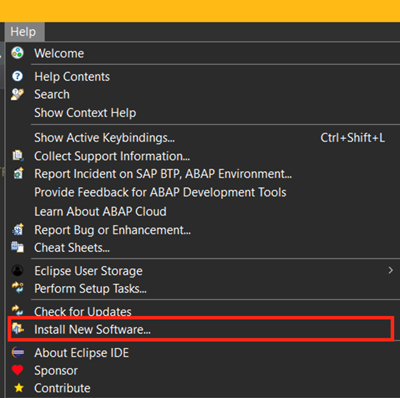
> https://eclipse.abapgit.org/updatesite/
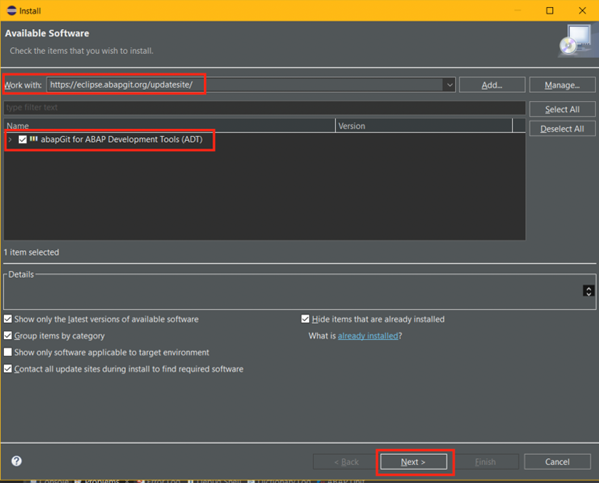
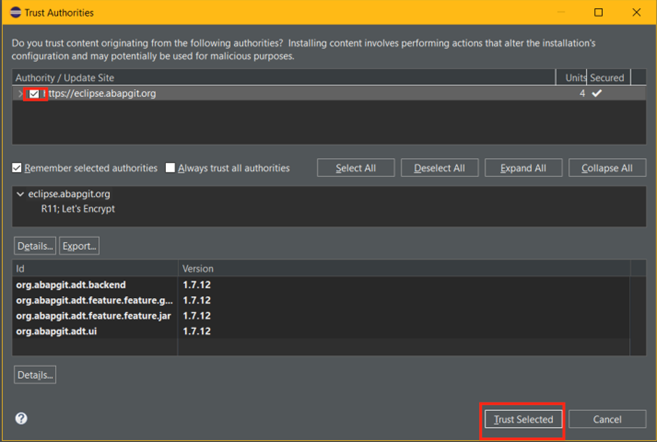
Kurulum sonrası Eclipse IDE yeniden başlatılır. / After installation, Eclipse IDE is restarted.
- GitHub Copilot Eklentisi Kurulumu / GitHub Copilot Plugin Installation
Help > Eclipse Marketplace > “GitHub Copilot 0.5.1” kurulur. / Help > Eclipse Marketplace > Install “GitHub Copilot 0.5.1”.
Önemli Not: Eğer Eclipse “Help” menüsünde “Eclipse Marketplace” seçeneği yoksa; Bazı Eclipse dağıtımlarında (örneğin: Eclipse for Java Developers, Eclipse for ABAP Developers, SAP ADT gibi) Eclipse Marketplace varsayılan olarak yüklü gelmeyebilir. Bu durumda Marketplace’i manuel olarak yüklemek gerekiyor.
Important Note: If there is no “Eclipse Marketplace” option in the Eclipse “Help” menu; In some Eclipse distributions (e.g: Eclipse for Java Developers, Eclipse for ABAP Developers, SAP ADT) Eclipse Marketplace may not be installed by default. In this case, it is necessary to install the Marketplace manually.
- Menüden Help → Install New Software… seçilir.
- Work with: https://download.eclipse.org/releases/latest
- Açılan listede, General Purpose Tools > Marketplace Client kutucuğunu işaretlenir.
- Next → Finish ile kurulumu tamamlanır.
- Eclipse’i yeniden başlatılır.
- Select Help → Install New Software… from the menu.
- Work with: https://download.eclipse.org/releases/latest
- In the drop-down list, check the General Purpose Tools > Marketplace Client box.
- Next → Finish to complete the installation.
- Restart Eclipse.
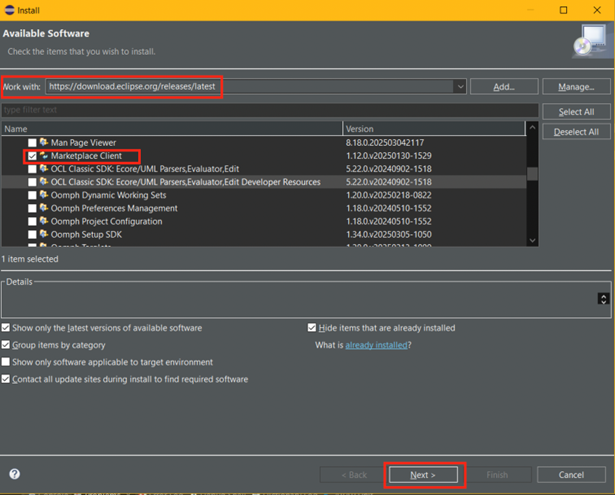
- Eclipse Marketplace’i Açın / Open Eclipse Marketplace
Üst menüden: Help → Eclipse Marketplace… / From the top menu: Help → Eclipse Marketplace…
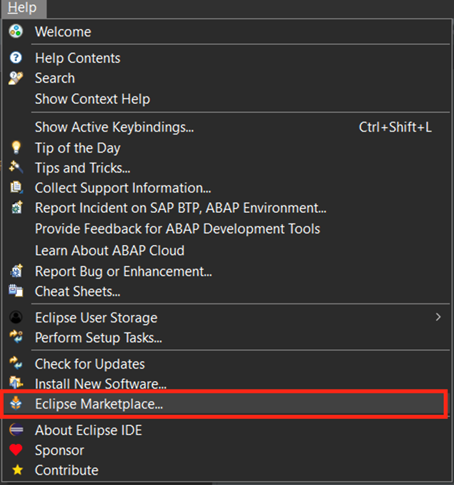
Listelenen sonuçlardan GitHub Copilot’ı bulun ve ‘Install’ butonuna tıklayın. / Find GitHub Copilot in the listed results and click ‘Install’.
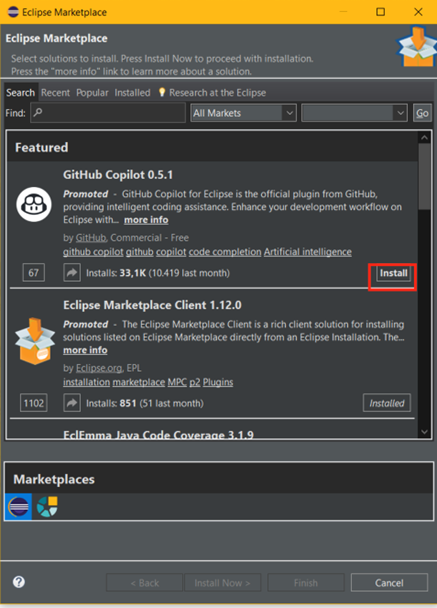
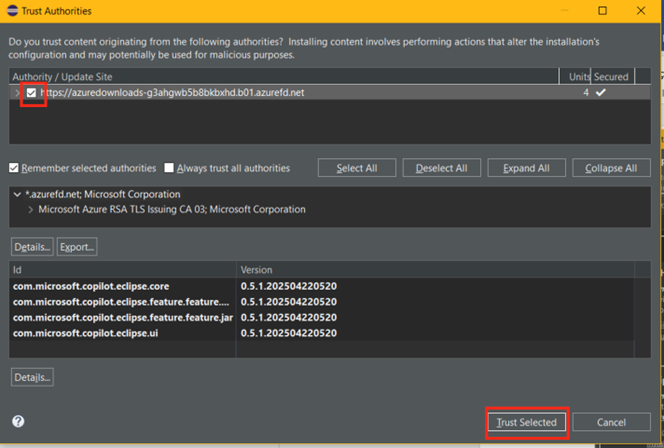
Giriş / Sign In
Kurulumdan sonra Eclipse yeniden başlatılır. Ardından: / After installation, Eclipse is restarted. After that:
— Window → Preferences → GitHub Copilot
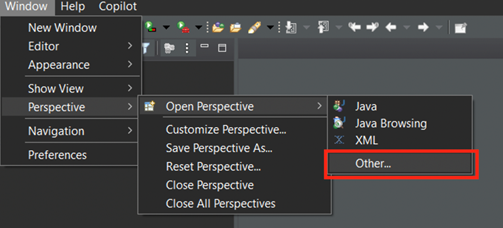
— ‘Sign in to GitHub’ seçeneğine tıklayın ve “Device code” bilgisi alınır. / Click on ‘Sign in to GitHub’ and get the “Device code” information.
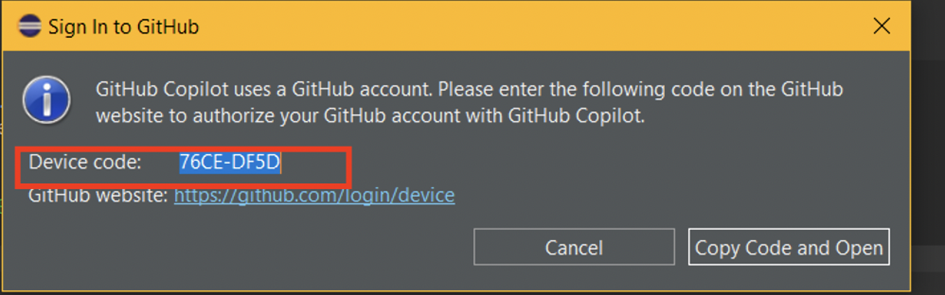
— Tarayıcı üzerinden GitHub hesabınızla giriş yapılır ve “Device Activation” alanına kod girişi yapılır. / Log in with your GitHub account via the browser and enter the code in the “Device Activation” field.
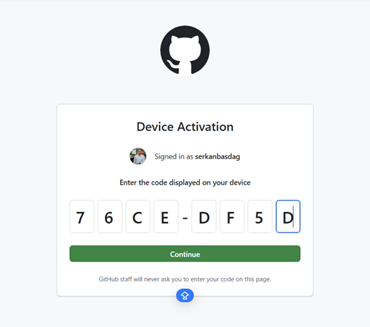
— Yetki verin ve Eclipse’e geri dönün. / Authorize and go back to Eclipse.
— “Authorize GitHub Plugin” onaylanır. / “Authorize GitHub Plugin” is confirmed.
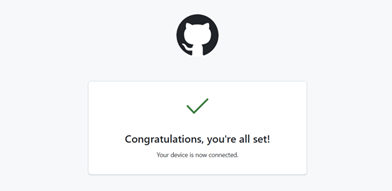
Chat kısmından artık Ask Copilot alanından doğal dilde prompt’lar vererek Copilot’tan öneriler alabilirsiniz! / From the Chat section, you can now ask Copilot for suggestions by giving natural language prompts in the Ask Copilot field!
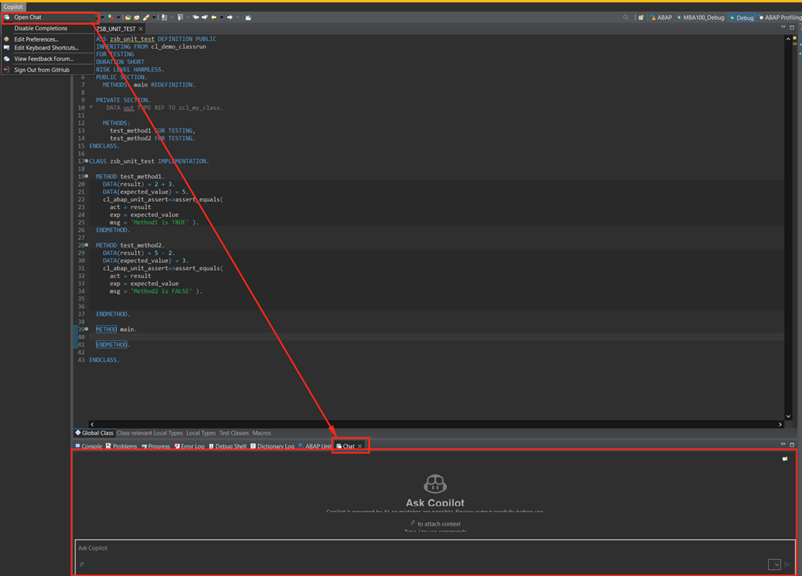
Lisanssız bir GitHub kullanıcısı ile ilerlemek istendiğinde aşağıdaki gibi hata ile karşılaşılacaktır. / If you want to proceed with an unlicensed GitHub user, you will encounter the following error.